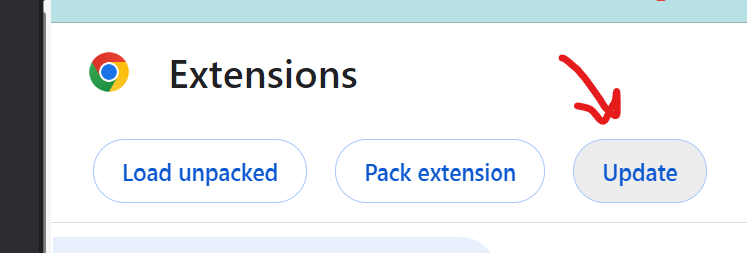Chrome Extension
Note: Up-to-date documentation can be found at the GitHub repository link.
Installation
Clone the repository
In GitHub desktop, select "repositories" > "add" > "clone repository"
Select "University-Environmental-University/lxd-tools-build"
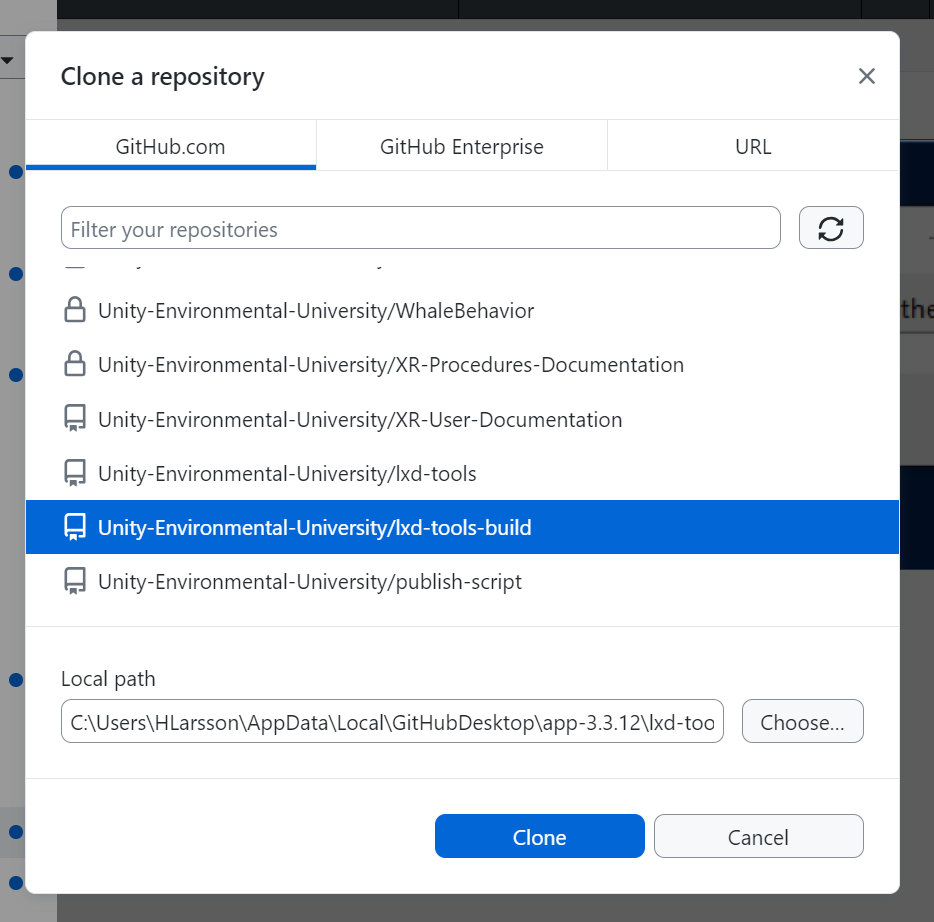
Press 'Clone'
Install the extension
Go to your Chrome extension settings.

Turn on "developer mode"
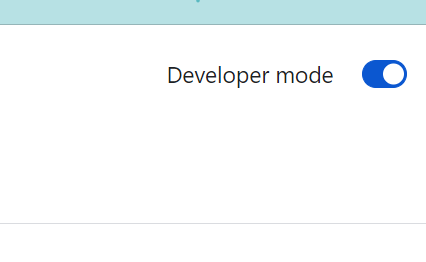
Select "Load Unpacked"
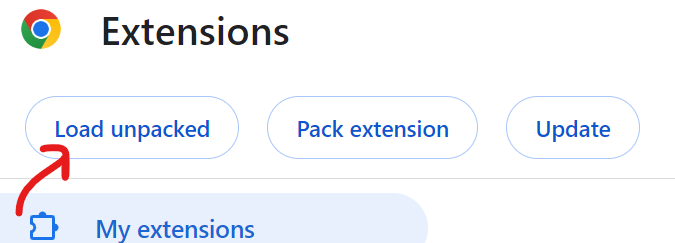
Select the folder GitHub cloned the repository to (likely Documents/GitHub/lxd-tools-build if you did not set a custom folder)
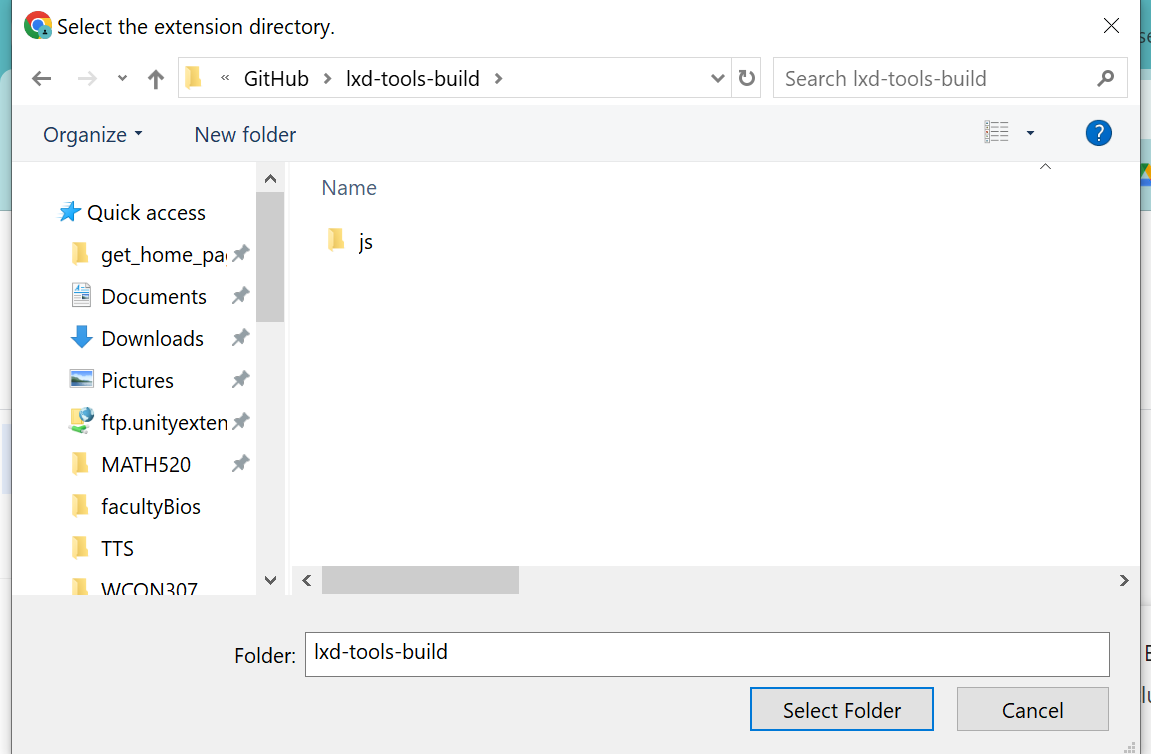
Reload any canvas page you're on, the extension should be loaded.
If you can't find the folder github downloaded the extension to, you can find it through github by going to Repository > Open in Explorer from the dropdown menu.
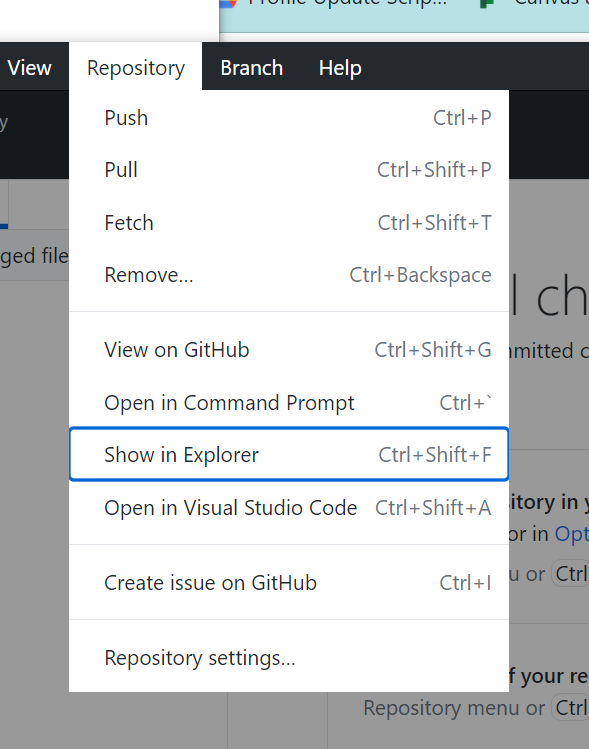
Updating
To update the Chrome extension, you just need to update the GitHub repository and then tell Chrome to reload the extension.
Update the Repository
Set the "Current Repository" in GitHub to "lxd-tools-build" if it's set to something else.
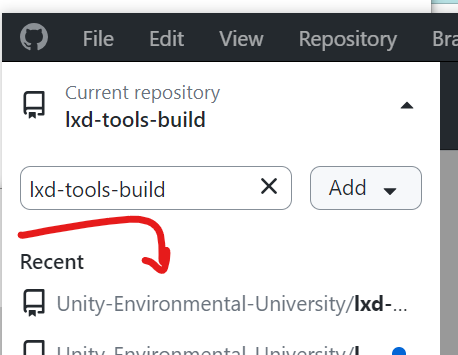
Select "Fetch Origin" in the top bar.
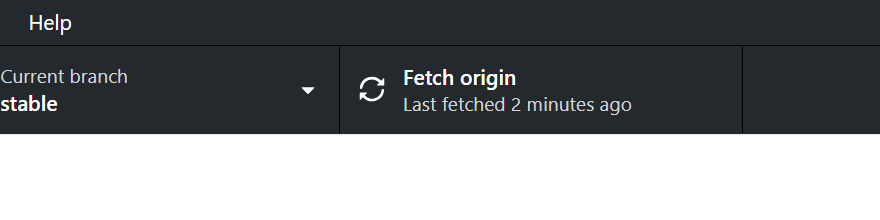
Update the Extension in Chrome
Go to your Chrome extension settings.

Click "Update Extensions"