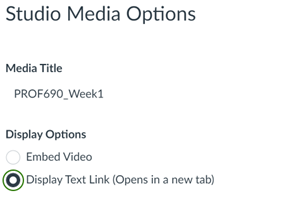Studio
Accessing Studio
You can access your personal Canvas Studio library by clicking the Studio icon in the green navbar. You can access a course’s Studio library from within the course by clicking on “Studio” in the course-level navigation sidebar.
If you’re using Google Chrome or Microsoft Edge, you can record your webcam or screen capture in the browser.
If you’re using Firefox or Safari, you can still record your webcam in the browser, but to record screen captures, you will need to download the screen capture software.
Studio can also be found in the Rich Text Editor (RTE).
Click the Canvas Studio Button

Click the … menu to record new media
Submitting with Studio
To Create a “Studio Assignment Submission” option, you can do either of the following (with the first option preferred):
Select “Online Submission” in the dropdown and then enable “File Uploads.” “Studio” will automatically appear as a tabbed option for the student to record/choose-recorded studio content for submission.
Select “Online Submission” in the dropdown and then enable “Text entry.” Students will be able to select Studio as an option via the RTF’s “Plugins” button.
How do I post Canvas Studio video quiz results in the Canvas Gradebook?
Students can submit using Studio when, in an assignment “File Upload” is selected. Studio will appear as a tab option when students go to submit their assignment.
In a discussion, students use the same plugin method in the RTE to access Canvas studio and submit their videos.
Inserting a link to a Canvas Studio video (not embedding a video)
Click “Edit” to open the Rich Text Editor, then Select the Canvas Studio Button

Find the video, then click “Select”
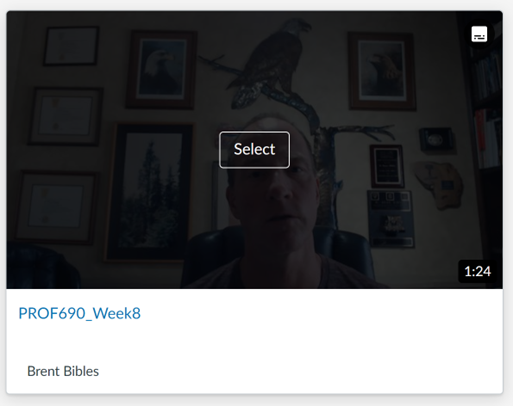
Turn off the display media tabs and display download option, then click “Embed” (you must embed the video in order to make it only a hyperlink)
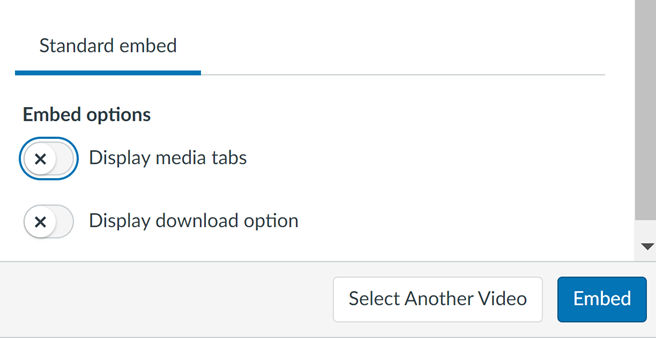
Once the video is embedded, hover over it to show the “Studio Media Options” and click it.
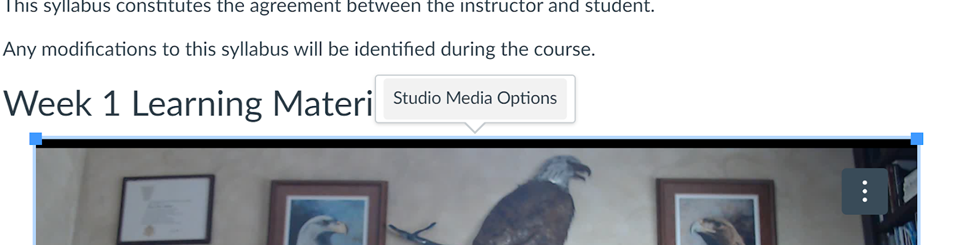
In the right side menu that appears, select “Display Link Text” and then click “Done” and the video will appear as a hyperlink, not an embedded video.