OCR
OCR - Optical Character Recognition
What is OCR used for?
Optical Character Recognition (OCR) can be used to convert PDF images with text that is currently not screen readable (appearing as a picture) so the text can be recognized by a screen reader.
When should LXDs use OCR on learning materials?
If a learning material that is a PDF file (scanned textbook pages, article, etc.) is in the form of a photo, meaning you cannot highlight the text with your cursor, it is not screen readable and will need to be converted using OCR.
Directions for using the OCR tool in Adobe Acrobat to convert PDF Files into Readable Text
Make sure you have Adobe Acrobat installed on your computer.
Download PDF and open in Adobe Acrobat DC
Download PDF resource from Canvas or other website
You should see the file appear at the bottom of your screen
Right-click on the file
Select “show in folder” from the menu
The file will appear in your downloads folder
Right click and select “open with” and then, “Adobe Acrobat DC”
The file will be displayed in Adobe Acrobat
To OCR in Adobe Acrobat:
Click on the Scan and OCR icon from the menu on the right side of the screen

Click “Recognize Text”
Click “In this file”
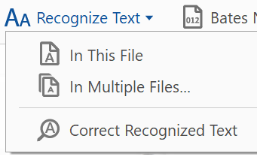
Click recognize text
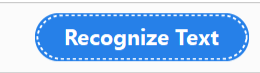
Adobe will now scan all pages and recognize the text the best that it can.
When the scan is complete, try to highlight the text with your cursor to confirm that it worked.
Click the save icon and the upper right-hand corner.
You can now upload the screen readable PDF file to Canvas
Important Notes
The more pages in a file, the longer the OCR will take, files over 20 pages will likely take more than a few minutes to convert.
Some scanned documents (particularly older textbooks scanned by SMEs) will not convert well. You can check to see if all the words are highlighted by your cursor after you complete the OCR scan.
Even if the OCR tool works, consider replacing files that are poorly copied and difficult to read