Importing a Labster Simulation into Canvas Assignments
Create a new assignment in Canvas
Click + in the module to create a new assignment
Name the new assignment as the title of the simulation and save You may be prompted to select a submission type before being able to save the assignment, depending on how you created the new assignment
Input the Labster simulation into the assignment
Note: When designing the lab course with the SME, be sure to note the full title and links of each lab simulation you will be completing. Some have very similar names and/or content, so it is best to confirm with the SME so you have all the correct simulations. Click on the assignment and then click “edit”
Add point values for the Labster sim that correspond to the other assignments in the course (eg 10 or 100 point scale) – labster will translate the sim grade to canvas
Assign a due date to the assignment
Leave the text box blank and scroll down to “submission type”
Select External Tool
Click the “find” button
Select “Labster US 2022-01- 18”
This should have “Labster LTI 1.3” written below it
Enter “Unity College”
Search for the Labster Name of the Sim
Note: the fewer words you search, the easier it is to find the simulation Select the correct simulation
Add the simulation: Click “add”, “select”, and “save”
Make sure that “Load this Tool in a New Tab” is not selected
Verify that the Labster sim appears on the assignment page and in the correct module
Adding Labster Dashboard to Instructor Guide
In a course with Labster:
Click "Modules"
Click "+" on the Instructor Guide module.
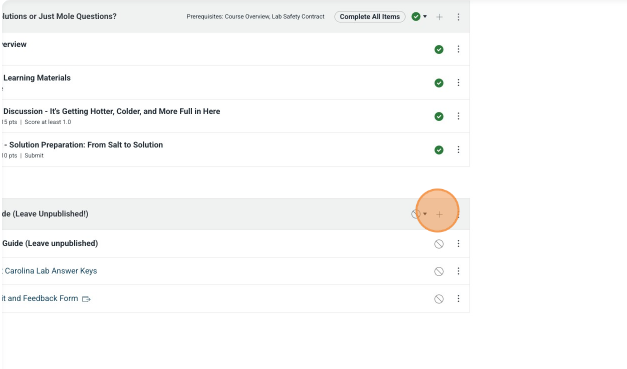
Select Assignment from drop down.
Select the "[ Create Assignment ]" option.
Name the assignment "Labster - Dashboard"
Click "Add Item"
Open the "Labster - Dashboard" assignment
Click "Edit"
Select the "External Tool" option in the Submission Type dropdown.
Click "Find"
Click "Labster US 2022-01-18"
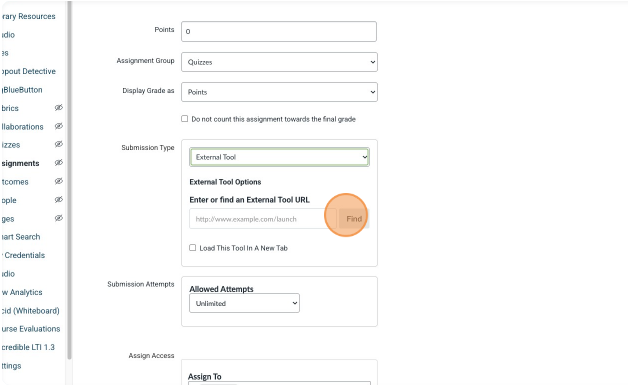
Click "Add" next to Labster Dashboard
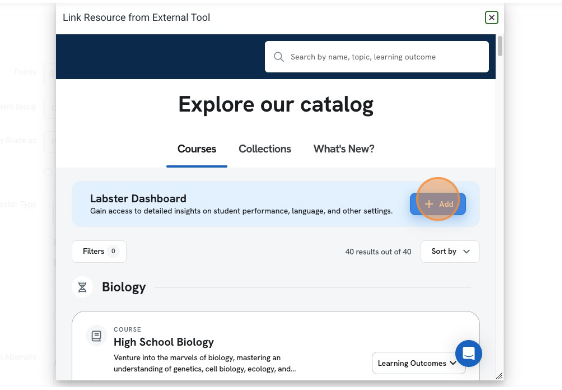
Click "Add to course"
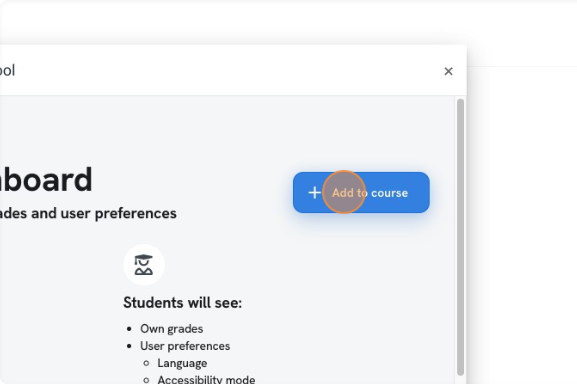
Click "Select"
Click "Save"
Open the Instrcutor Guide page
Click "Edit"
Add the following language to the Labster information in the Instructor Guide:
"The Labster Dashboard in the Instructor Guide module is a resource where you can look at the grades of student’s completed Labster assignments. Please leave this unpublished. If a student doesn’t have a grade for a Labster assignment in the grade book after the due date of the assignment has passed, check the dashboard for their grade and manual enter it into grade book."
Click "Save"