How to Host Instructor-Only Files in Canvas
If you have any files (such as answer keys) that students shouldn’t be able to see, host them in the Instructor Orientation, and then link them in the relevant course dev shell. It’s important not to host them in the course dev shell, as they might be able to access all files there.
Open the Instructor Orientation Files.
Create a new folder. Be sure to name it after the appropriate course.
Upload any/all required files.
Create a page in Instructor Orientation.
Use the “Insert Course Documents” button in the text editor to add links to any/all required files that you just uploaded.
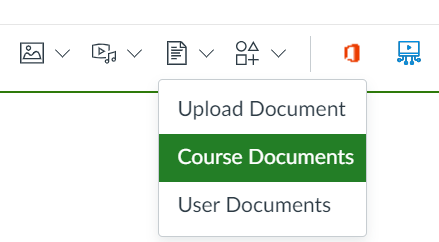
Once you have created links to all the files you need, publish the page.
Copy the URL to the published page, and link it as an external link in the unpublished Instructor Guide module in the actual course.
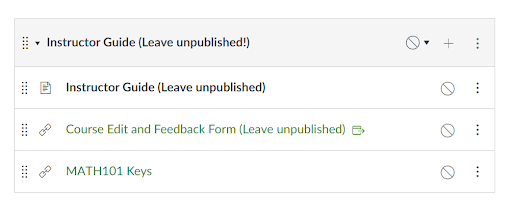
Pictured above: The MATH101 Instructor Guide module includes a link to assignment keys hosted in the Instructor Orientation.