GIS Courses
Courses that incorporate GIS(Geographic Information System) follow a few special guidelines.
The courses rely on the ArcGIS Pro program. Where possible, link directly to ArcGIS Pro instructions, videos, or other materials; because the site often updates.
Onboarding students to the Unity ArcGIS Online License
Note: Check in on Canvas several times throughout the week before courses begin to see if new students have been added to each course.
Monday, Wednesday, and Friday of Week 0
Monday of Week 1
1. Add students as members to ArcGIS Online
Make sure that you are listed as an ‘Administrator’ Role in ArcGIS Online
Open Canvas for the course. Go to Grades - Actions - Export and download the class as a .csv.
Open the .csv in Excel or a similar program and edit so that the columns are as follows:
“First Name, Last Name, Email, Username, Role, User Type”
“First Name” - edit from the “Student” column
“Last Name” - edit from the “Student” column
“Email” - you will need to add in “@unity.edu” from the “SIS Login ID” column to create the Email column
“Username” - put their Unity username followed by “_UnityOnline” (for instance gsiekman_UnityOnline)
“Role” - type in ‘Publisher’
“User Type” - type in ‘Professional Plus’
Save this as a .CSV file
Go to ArcGIS Online - Organization - Members and click on ‘Invite Members’
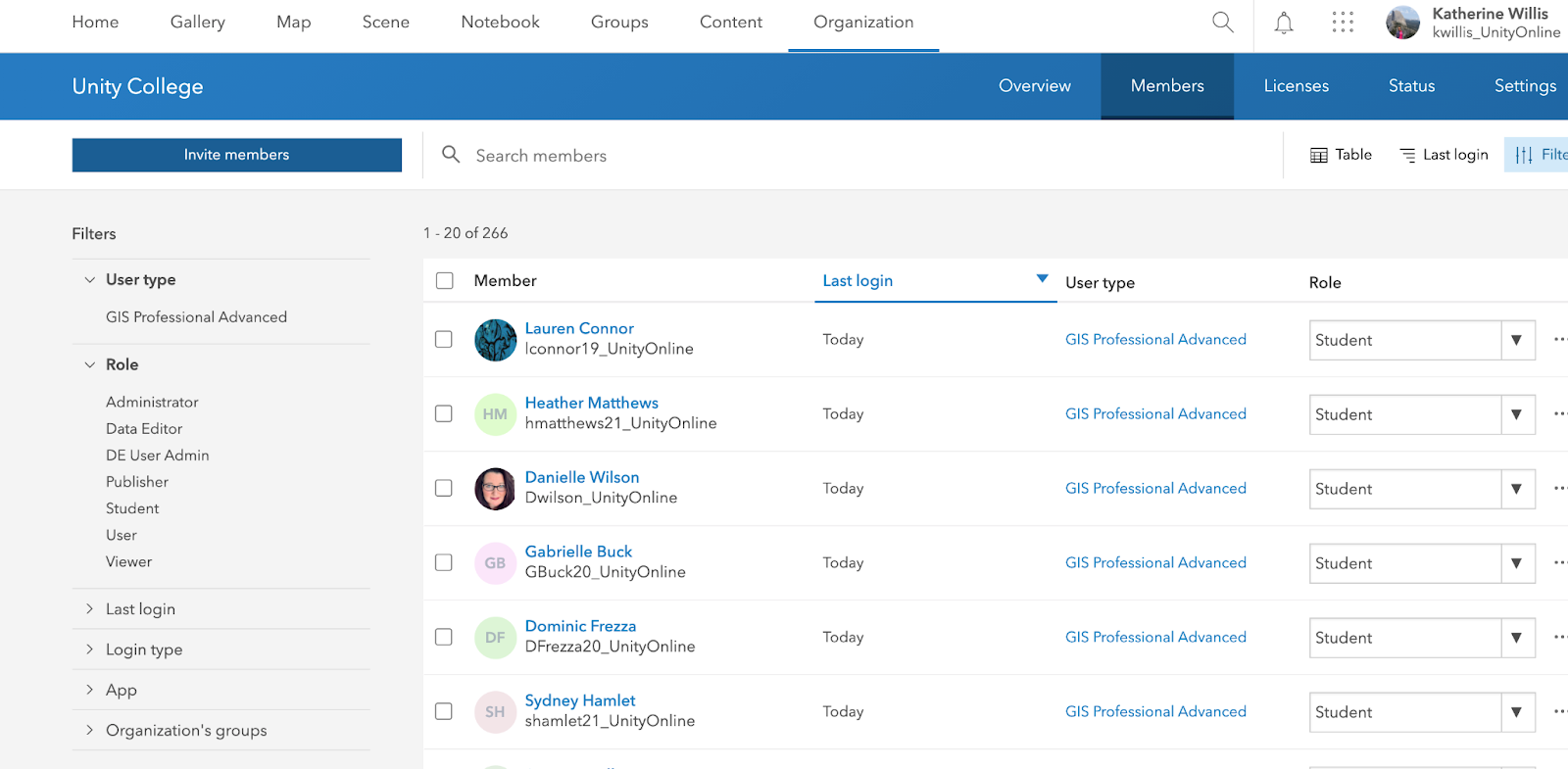
Click on 'Add members and notify them via email'
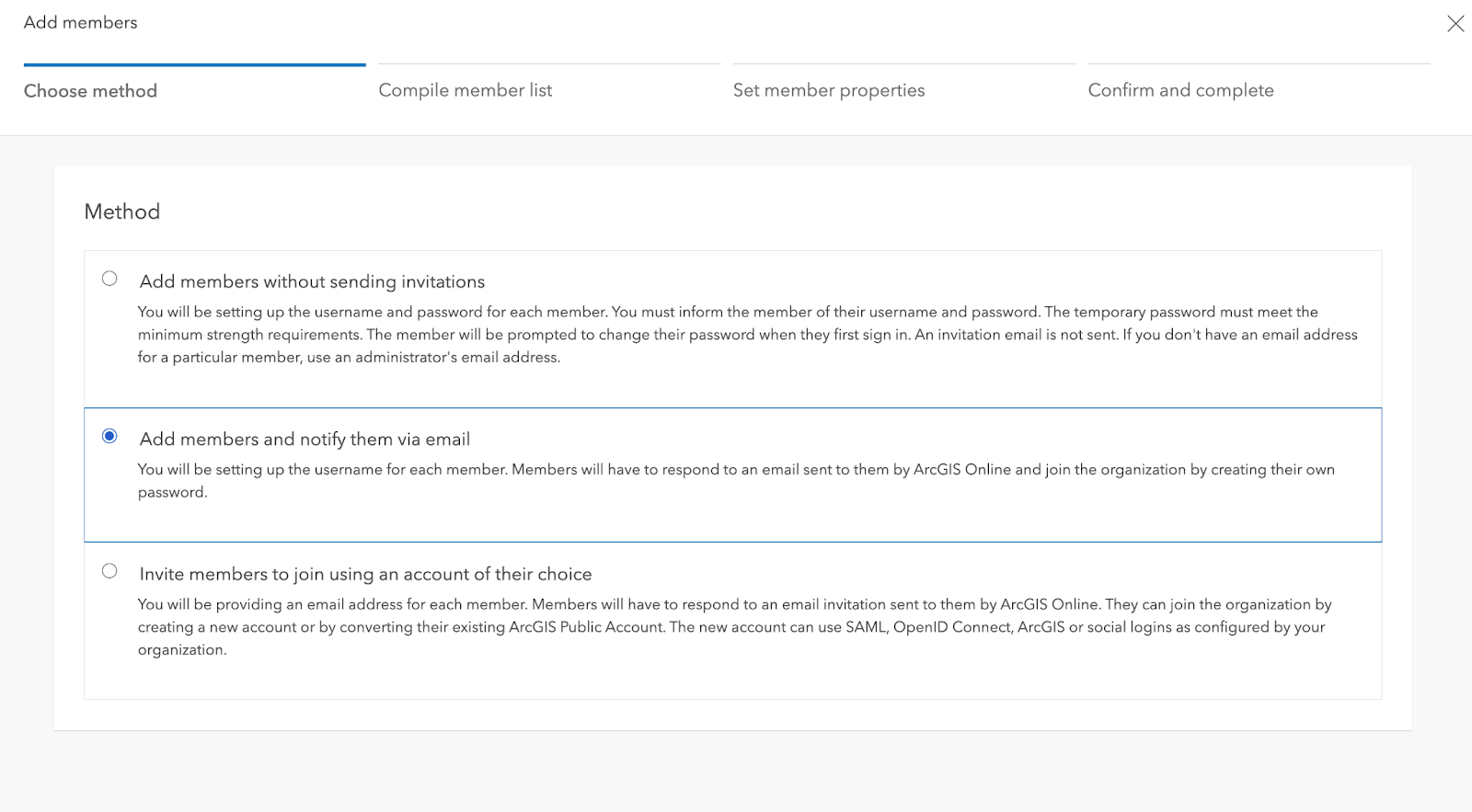
Click on 'New members from a file'
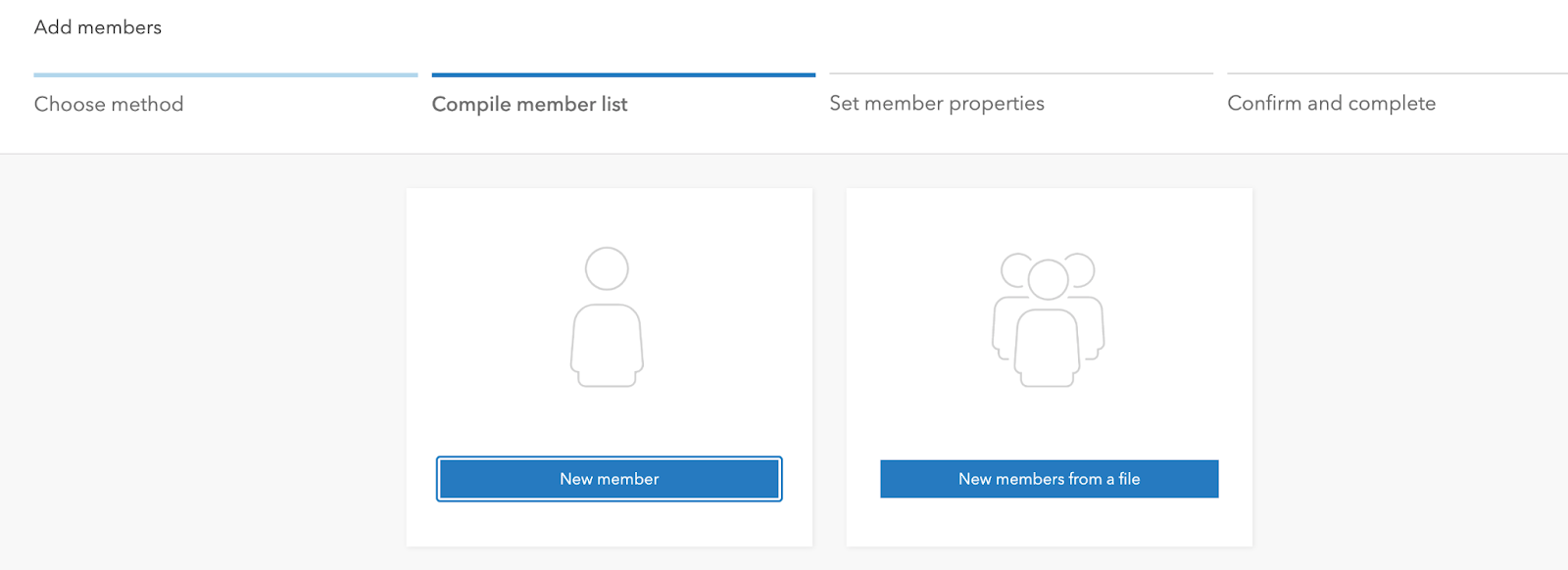
Upload your CSV file from the course
Click 'Next' and 'Add members' to complete and send all new members an email
Courses that use ArcGIS Online
GISC 101
GISC 307
SUST 510
Courses that use ArcGIS Pro
Undergraduate | Graduate |
|---|---|
GISC 201 | GISC 505 |
GISC 301 | GISC 510 |
GISC 303 | GISC 515 |
GISC 305 | GISC 520 |
GISC 401 | GISC 605 |
GISC 405 |
2. Email students
Copy and paste all email addresses from the CSV into Outlook
Copy the correct email for the course below.
GISC 101
Subject Line: ArcGIS Online for GISC 101
Hello GIS Students,
Congrats on enrolling in your first GIS class at Unity! You will work with ArcGIS Online for multiple assignments in this course. You should have been enrolled in Unity’s ArcGIS organization and received an invitation to accept that enrollment to your Unity email inbox. If you were not, please email Greg Siekman - gsiekman@unity.edu requesting a new invitation to ArcGIS Online.
Your instructor for the course is as you see in Canvas, but if you have GIS admin-specific questions feel free to email me.
Thank you,
(Insert Name Here)
SUST 510
Subject Line: ArcGIS Online for SUST 510
Hello SUST 510 Students,
In SUST 510, you will work with ArcGIS Online for multiple assignments. You should have been enrolled in Unity’s ArcGIS organization and received an invitation to accept that enrollment to your Unity email inbox. If you were not, please email Greg Siekman - gsiekman@unity.edu requesting a new invitation to ArcGIS Online.
Your instructor for the course is as you see in Canvas, but if you have GIS admin-specific questions feel free to email me.
Thank you,
(Insert Name Here)
GISC 201 and GISC 505
Subject Line: ArcGIS Pro Installation Instructions
Hello GIS Students,
Before you can start using GIS you need to check that it can run on your computer. If you have a MacBook, please email gsiekman@unity.edu ASAP (ArcGIS does not run on macOS systems).
The installation guide for ArcGIS Pro is on Canvas. If you would like to get started ASAP, please follow the below instructions for installing ArcGIS Pro (these instructions are also on the Canvas course page). We recommend starting as soon as possible since the installation is often the most difficult part of the process, and if your computer does not meet the requirements you may need to find a new course for this term.
Step 1: Can you run it?
It is mandatory that you check the system requirements of your computer to make sure you can run the software prior to taking this course. If you have an older PC, a newer PC that does not meet the minimum requirements, or a Mac, you may struggle using the software in this course. Please make arrangements prior to the start of this course to either purchase a new computer, or borrow a computer. If you have any questions on this, please contact gsiekman@unity.edu
Please review the Windows system requirements to run the latest version of ArcGIS Pro
After you have reviewed the system requirements, scroll to near the top of the page and click on the "Check your computer's ability to run ArcGIS Pro.” Then, click on the "Can you RUN it" button to check your computer's capability to run the GIS software https://links.esri.com/run-arcgis-pro
Follow the steps to check your system requirements. When the Detection App completes the hardware scan, your results will display.
Step 2: ArcGIS Online
You should have been enrolled in Unity’s ArcGIS organization in GISC 101. If you were not, please send an e-mail to Greg Siekman - gsiekman@unity.edu requesting a new invitation to ArcGIS Online.
Step 3: Downloading and Installing the ArcGIS Software
Once you have checked your technology readiness and logged in to ArcGIS online, you will be able to install ArcGIS Pro to your computers and get access to the ESRI training website.
Download ArcGIS Pro
Sign in to your ArcGIS Online organization: https://unityonline.maps.arcgis.com/home/index.html
At the top of the page, click your user name and click ‘My settings’.
On the My settings page, click the Licenses tab. Your user type, role, and assigned licenses are listed.
Next to ArcGIS Pro, click Download. In the Download window, review the Language setting. If you want to download a localized version of ArcGIS Pro, change the setting to the language you want.
Click Download. An executable file (.exe) is downloaded to your computer.
Open ArcGIS Pro using a “Named User License.” Following the instructions under “Start ArcGIS Pro" here: https://pro.arcgis.com/en/pro-app/get-started/start-arcgis-pro-with-a-named-user-license.htm
Sign in using your Unity ID and the password that you used to sign in on ArcGIS Online (see Step 2: ArcGIS Online in the previous Canvas module)
Your instructor for the course is as you see in Canvas, but if you have GIS admin-specific questions feel free to email me.
Thank you,
(Insert name here)
GISC 301+ and GISC 510+
Subject Line: Re-installing or returning to GIS
Welcome back to GIS at Unity DE! The instructions for downloading ArcGIS Pro are below if you need to re-install, although you may not need to change anything since you have all taken Unity GIS courses in the past. You can download and install ArcGIS Pro and then sign into it using your ArcGIS Online credentials.
Downloading and Installing the ArcGIS Software
Install ArcGIS Pro using the 'Download from ArcGIS Online' instructions (scroll down until you find 'Download from ArcGIS Online') here: https://pro.arcgis.com/en/pro-app/latest/get-started/download-arcgis-pro.htm
Sign in to your ArcGIS Online organization: https://unityonline.maps.arcgis.com/home/index.html
At the top of the page at the top right, click your profile image/user name and click My settings.
On the My settings page, click the Licenses tab. Your user type, role, and assigned licenses are listed.
Next to ArcGIS Pro, click Download.
In the Download window, review the Language setting. If you want to download a localized version of ArcGIS Pro, change the setting to the language you want.
Click Download. An executable file (.exe) is downloaded to your computer.
Open ArcGIS Pro using a “Named User License.” Follow the instructions under “Start ArcGIS Pro" here: https://pro.arcgis.com/en/pro-app/get-started/start-arcgis-pro-with-a-named-user-license.htm
Sign in using your Unity ID 'Username_UnityOnline' and the password that you used to sign in on ArcGIS Online
Please let me know if you have any questions or run into any trouble with this, I am happy to help.
Thanks,
(Insert name here)
3. Other
For students to reset their passwords
To reset your own password in ArcGIS Online:
Go to the ArcGIS Online page and click on your name at the top-right of the screen
Click on “My settings”
Click the “Security” tab on the left
From here you can reset your password
Set up ArcGIS on Mac
ArcGIS Pro does not run on macOS. Currently, we ask students to obtain use of a PC for GIS classes.
That being said, it depends on how motivated you are and how comfortable you are working with computer systems! ArcGIS Pro can be run on a Macbook using a virtual machine. More information on that can be found here: https://pro.arcgis.com/en/pro-app/get-started/run-pro-on-a-mac.htm
Again, it depends on how comfortable you are testing these things out. If you decide to run a virtual machine, let me know if I can be of any assistance. We also have had students borrow friends' computers for this class.
GIS Computer Recommendations
When choosing a computer for ArcGIS Pro, it is important to consider the ArcGIS Pro requirements: https://pro.arcgis.com/en/pro-app/get-started/arcgis-pro-system-requirements.htm
Generally, gaming laptops tend to be the best ones for GIS work, since the system requirements are similar to ArcGIS (high graphics, RAM, and storage). An SSD is also good to have. The specific laptop really depends on your preference.
Here are some sites with recommendations for laptops: https://blumoo.com/best-gis-laptops/ https://mytravelgadget.com/best-laptops-for-gis-arcgis/ https://freedom251.com/best-laptops-for-arcgis-and-gis/ https://www.salisonline.org/best-laptop-for-gis-and-arcgis/
Desktop: Dell, HP, and Lenovo all work well with ESRI software. To choose the specific computer model follow the specs they list on the ESRI website. Many blogs and posts recommend gaming desktops also: https://community.esri.com/t5/arcgis-pro-questions/what-s-the-optimal-pc-configuration-for-arcgis-pro/td-p/306607 If you have a brand that you like I would talk to someone at the store or online and ask what they’d recommend based on the ESRI specs. Sorry I do not have a specific recommendation but I hope this helps!